-
Product Introduction:
Product supply voltage is 3V(CR2032); Adopt 2.4G wireless control, with feature of long distance and non-directional control; Full keys design, unique interface, simple operation; Work stable, low power consume, long standby time; 4- zone control function; Flexible scene control function, easy to set up different scenes with zones. Come with holder, easier access and keeping; Two way for accessories installation, flexible choice; 3 years warranty.
Product Details
- Product supply voltage is 3V(CR2032);
- Adopt 2.4G wireless control, with feature of long distance and non-directional control;
- Full keys design, unique interface, simple operation;
- Work stable, low power consume, long standby time;
- 4- zone control function;
- Flexible scene control function, easy to set up different scenes with zones.
- Come with holder, easier access and keeping;
- Two way for accessories installation, flexible choice;
- 3 years warranty.
| Working temperature | 0-45℃ | Supply voltage | 3V (CR2032) |
| Sleep state current | 8uA | Emission current | 13mA |
| Sleep state power consume | 24uW | Emission power | 39mW |
| Net weight | 65g | Product size | L138*W38*H13 (mm) |
| 2.4G remote control distance | ≤30m | Emission frequency | 2.4GHz |
| Bright and Color adjust Grade | 1024 | Battery life | 2 years |
About installation of remote control’s bracket:
1.Accessories include: bracket 1pc, 3M foam sponge glue 1pc, screw 2pcs, expansion tube 2pc.
2. There are 2 options for bracket installation:
1) Using screw and expansion tube make drilling installation (suitable for uneven and ash surface);
2) Using 3M foam sponge glue make free drilling installation (suitable for flat no ash surface).
3. Dimension

4. Remote Control Direction of Use
Item:HX-RFBT05A-2.4G
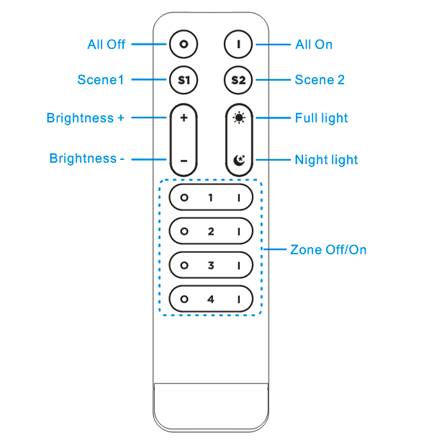
| Name of Key | Instruction |
| All On | Turn on the all zones in any time |
| All Off | Turn off the all zones in any time |
| S1/S2 |
Short press to activate the set scene mode. Scene combination settings (take the S1 button as an example): Step 1: Quickly short-press the S1 button 3 times within 3 seconds. The remote control indicator light will flash slowly automatically, entering the scene setting state. Step 2: Adjust the lights in each area using buttons other than the S1/S2 buttons. Step 3: After adjusting the lights, press the S1 button once again to save. The remote control indicator light will flash quickly 3 times, and the loading lights will "breathe" once, indicating that the S1 scene setting is complete. Note: The entire setting process must be completed within 60 seconds; it will exit automatically if timed out. Or pressing the S2 button to exit the operation without saving if needed. |
| Brightness + | Increase light brightness (from darkest to brightest long press 7 seconds) |
| Brightness - | Decrease light brightness (from brightest to darkest long press 7 seconds) |
| Full light | 100% full light hot key |
| Night light | 5% brightness light hot key |
| Zone Off/On | ON/OFF for single zone and Zone selection |
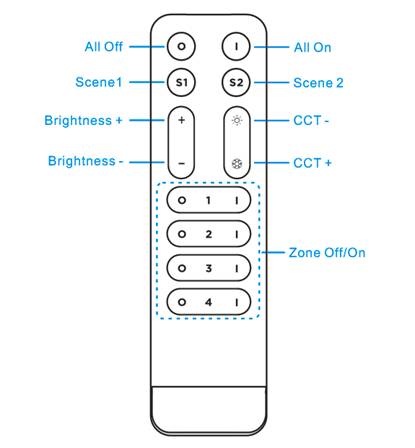
| Name of Key | Instruction |
| All On | Turn on the all zones in any time |
| All Off | Turn off the all zones in any time |
| S1/S2 |
Short press to activate the set scene mode. Scene combination settings (take the S1 button as an example): Step 1: Quickly short-press the S1 button 3 times within 3 seconds. The remote control indicator light will flash slowly automatically, entering the scene setting state. Step 2: Adjust the lights in each area using buttons other than the S1/S2 buttons. Step 3: After adjusting the lights, press the S1 button once again to save. The remote control indicator light will flash quickly 3 times, and the loading lights will "breathe" once, indicating that the S1 scene setting is complete. Note: The entire setting process must be completed within 60 seconds; it will exit automatically if timed out. Or pressing the S2 button to exit the operation without saving if needed. |
| Brightness + | Increase light brightness (from darkest to brightest long press 7 seconds) |
| Brightness - | decrease light brightness (from brightest to darkest long press 7 seconds) |
| CCT - | color temperature adjustment to warm white |
| CCT + | color temperature adjustment to cool white |
| Zone Off/On | ON/OFF for single zone and Zone selection |
5. Wireless remote control code value setting method
The biggest advantage of this system is that it can not only solve the cabling problem in engineering wirelessly, but also realize a wired-like operation experience. In order to facilitate the early testing and debugging of the project, the factory status of the receiver is normally unpaired and each remote controller has a unique code value. The user should perform the matching work of the remote controller and the receiver during the installation of the project to avoid the mutual influence of the radio frequency remote control technology during the later use.
Please pay attention to the following 3 points before operation:
1) All equipment in the complete system after installation should have a unified and unique code value, so as to achieve the security and stability of the system.
2) The receiver can only store one code value and cannot be overwritten. Before learning the new code value, it is necessary to clear the original code of the receiver; the remote controller can only save one code value but can be overwritten and can also restore the factory settings. In order to facilitate the later maintenance, the three components that may be involved in the system (including receivers, handheld remote controls, and panel remote controls) can realize mutual learning of code values.
3) Since the receiver performs code value learning in the power-on state, in order to avoid confusion in the area, it is recommended that each area has an independent power switch so that the power of other areas can be easily cut off when the code is being operated.
(1) Code pairing operation: means that the receiver will only be controlled by the value code remote control.
| Step | Operation | Instructions |
| 1 | Connecting the load to the receiver and power on it. |
1.It is necessary to clear the code first, if the receiver was coded before. 2.Batch operation can be performed within the remote control range. |
| 2 | Select area | Select the area with the "Zone" key |
| 3 | Press and hold the "ON" button of the corresponding area on the remote control for 5 seconds, the indicator of the remote control will flash quickly, means it enters the pairing code transmission status. | Will automatically exit code transmission status after 60 seconds, or pressing any key to exit. |
| 4 | See the load light flashes 3 times and return to the initial state. | Pairing coding is finished successfully. |
| Step | Operation | Instructions |
| 1 | Connecting the load to the receiver and power on it. |
1. The clearing operation should be finished within 1 minutes after the receiver is powered on. If exceeds the time, can be powered on again. 2. Batch operation can be performed within the remote control range. |
| 2 | Press and hold “OFF” button of any area on the remote control for 5 seconds. The indicator of the remote control flashes quickly, means it enters the clearing code transmission status. There is no need to select the corresponding area when clearing code. |
1. Will automatically exit code transmission status after 60 seconds, or pressing any key to exit. 2. If the original remote controller is lost, the new remote controller can be used for clearing operations. |
| 3 | See the load light flashes 3 times and return to the initial state | Clearing coding is finished successfully |
Since each remote control has its own unique code at the time of delivery, when there are multiple remote controls in one system, one of them (for example, remote control A) must be selected as the system code value, and the code value of the rest remote controls (for example, remote control B) should be copied to the same one.
| Step | Operation | Instructions |
| 1 | A remote control:Press and hold the “ON” of any area on the remote control for 5 seconds, the indicator of the remote control will flash quickly, means it enters the pairing code transmission status. | Will automatically exit code transmission status after 60 seconds, or pressing any key to exit. |
| 2 | B remote control: long press "4” key for 5 seconds, the remote indicator light changes from 100% light to off state, means entering the code value receiving state | Will automatically exit the code value receiving state after 30 seconds, or exit after learning the code value successfully. |
| 3 | see the B remote control indicator light flash 3 times | Code copying is finished and exit code value receiving status. |
| Step | Operation | Instructions |
| 1 | Long press "4” key for 20 seconds | The remote indicator light dim down and off after 5 seconds and then back to 100% light on the 20th second. Means this step is finished. |
| 2 | Press the "OFF" button of the 4th area to confirm, the remote indicator light flashes 3 times | Restore factory settings successfully. |
Product information for placing order
| Product name | Item number |
| RF 2.4G Remote Control |
HX-RFBT05A, for single color HX-RFBT05B, for CCT |







 Jane-Hoion
Jane-Hoion